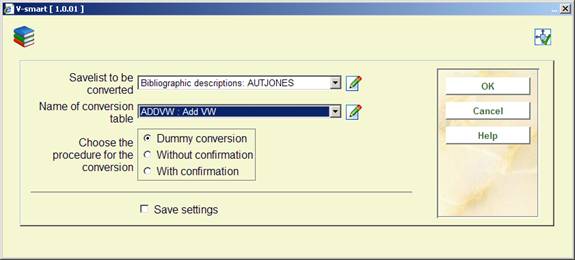
This option enables you to run the holdings conversion for which you had set up a conversion table and a savelist file. After choosing this option the following input screen will be displayed:
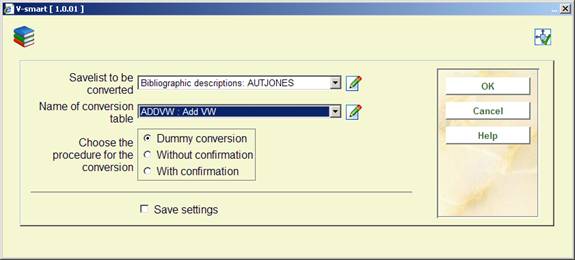
Savelist to be converted - click the drop down arrow to select the savelist you earlier created with the records that you want to change.
Name of conversion table - click the drop down arrow to select the conversion table that you want to use for changing the records in the savelist that you selected in the previous field.
The system allows you to convert a save list manually. You use this option by entering an asterisk instead of the name of a conversion table. Manual conversion means that you can enter a new shelfmark for each bib record or object.
Choose conversion procedure: you have the following options:
· Dummy conversion - click to select a test run of your holdings conversion using the savelist and conversion table you have chosen. A report will be created but no actual changes will be made to the holdings in your savelist.
· Without confirmation - click to select a run of your holdings conversion using the savelist and conversion table you have chosen. A report will be created and the specified changes will be applied to the holdings in your savelist.
· With confirmation - click to select a run of your holdings conversion, using the savelist and conversion table you have chosen, with a confirmation window for each change. A report will be created but only the specified changes which have been confirmed will be applied to the holdings in your savelist.
When you click on you will be presented with the standard form for scheduling processes.
Note
A global change of loan status can only be done in online mode. If `loan status` is defined in the profile selected a message pops up stating it should be run online.